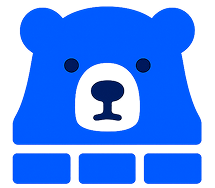
Save to BrickBear
Extract property data from real estate websites and save directly to your BrickBear account with one click
🆕 NEW in v1.1: Add comps to existing properties + See market rent estimates on Zillow & Redfin
2-minute walkthrough showing the complete workflow
Works with free BrickBear accounts
Works with Major Real Estate Websites
Extract data from the most popular property listing sites
Full support
Full support
Full support
Full support
How It Works
Get started in minutes with these simple steps
Get Your BrickBear API Key
Log into BrickBear → Settings → Integrations → Generate API Key and copy your Team ID
Install Extension
Add the extension to Chrome and configure it with your API key and Team ID
Start Extracting Data
Visit property listings and click the floating "Save to BrickBear" button to extract data instantly
Powerful Features
Everything you need for efficient property data collection
One-Click Extraction
Extract comprehensive property data with a single click using our floating button interface
Comprehensive Data
Extracts property details, financial info, agent contacts, school data, and market metrics
Secure & Private
API keys stored securely in Chrome's encrypted storage. No data shared with unauthorized parties
Real-Time Progress
Visual progress indicators show extraction and save status in real-time
AI Enhancement
Optional AI-powered content analysis for enhanced property insights and data enrichment
Multi-Site Support
Works seamlessly across all major real estate websites with consistent experience
Frequently Asked Questions
Everything you need to know about the Save to BrickBear extension
Do I need a BrickBear account to use this extension?
Yes, you need an active BrickBear account and API key. The extension saves property data directly to your BrickBear account, so you'll need to set up API access first.
How do I get my API key and Team ID?
After logging into BrickBear: 1) Click Settings in the top navigation, 2) Select "Integrations" from the menu, 3) Find the "API Keys" section, 4) Click "Generate API Key" and copy both the API key and Team ID displayed. You'll need both to configure the extension.
Where exactly do I find the API settings in BrickBear?
In your BrickBear dashboard, look for the Settings icon (gear icon) in the top navigation bar. Click it, then select "Integrations" from the left sidebar menu. Scroll down to find the "API Keys" section where you can generate your key and see your Team ID.
Which websites are supported?
Currently supports Redfin, Zillow, Realtor.com, and Trulia. We're continuously adding support for more real estate websites based on user feedback.
What data does the extension extract?
The extension extracts comprehensive property information including address, price, bedrooms/bathrooms, square footage, property taxes, listing agent details, school information, days on market, and more.
Is my data secure?
Yes. API keys are stored securely in Chrome's encrypted storage system. Property data is transmitted over secure HTTPS connections directly to BrickBear's servers. We don't store or access your data.
Does this violate website terms of service?
The extension only extracts publicly available information that's already displayed on the webpage. We respect robots.txt files and don't circumvent access controls or rate limits.
What are the AI features?
Optional AI enhancement can provide additional insights about properties, analyze descriptions for key features, and enrich the extracted data. You'll need to provide your own OpenAI or Anthropic API key to use these features.
How much does it cost?
The extension is completely free. You only need a BrickBear account (which has its own pricing) and optionally AI API access if you want enhanced features.
What if the extension stops working on a website?
Real estate websites occasionally update their layouts. If you encounter issues, try refreshing the page first. If problems persist, contact our support team for assistance.
How do I get support?
For technical support, feature requests, or bug reports, contact us at support@brickbear.ai or visit our support page at brickbear.ai/extension.
Quick Setup Guide
Get up and running in under 5 minutes
Get Your BrickBear API Key
Log into your BrickBear account, navigate to Settings → Integrations, and generate a new API key. Copy both your API key and Team ID.
Install the Extension
Click "Add to Chrome" and confirm the installation when prompted.
Configure the Extension
Click the extension icon in Chrome's toolbar and enter your API key and Team ID from step 1 in the popup settings.
Start Extracting Data
Visit any property listing on supported sites (Redfin, Zillow, Realtor.com, Trulia) and click the floating "Save to BrickBear" button that appears.
Important Setup Note
You must have your API key and Team ID from your BrickBear account before installing the extension. The extension cannot save data without these credentials properly configured.
Ready to Streamline Your Property Data Collection?
Join thousands of real estate professionals who save hours every week with automated property data extraction
Free forever • No credit card required • Works with existing BrickBear account
We use cookies to improve your experience and analyze site usage. Privacy Policy